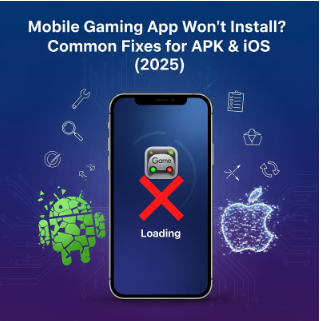Stuck installing or updating a mobile game? Fix APK/iOS errors fast with this 2025 checklist—storage, signatures, DNS, cache, and clean reinstall steps.
Failed installs, endless “pending,” random crashes after updates—most problems come from how an app is installed or updated, not the app itself. Use this guide to diagnose and fix issues on Android (APK/Play Store) and iOS (App Store), fast.
Quick wins before you do anything complex
- Reboot the phone (clears temp locks).
- Switch to stable Wi-Fi (avoid captive portals/public hotspots).
- Free 2–3GB storage (updates need headroom).
- Check date/time is automatic (certificates can fail if clock is off).
If that doesn’t help, jump to your platform below.
ANDROID: Install & update fixes
1) Play Store stuck on “Pending”
- Toggle Airplane Mode on/off; retry.
- Clear Play Store cache: Settings → Apps → Google Play Store → Storage → Clear cache & Clear data.
- Clear Google Play Services cache too; reboot.
2) “App not installed” (sideloaded APK)
Likely causes: corrupt APK, signature mismatch, conflicting package, low storage.
Fixes:
- Delete any existing variant of the app (Settings → Apps → Uninstall).
- Free up 2–3GB storage; reboot.
- Enable “Install unknown apps” only for your file manager/browser (turn it off after).
- Verify package name & signature match the expected build.
- Scan APK with a reputable mobile security app; reinstall.
3) Crashes on launch after an update
- Settings → Apps → (Game) → Storage → Clear cache (then test).
- If still crashing: Clear storage/data (will require sign-in) → relaunch.
- If crashes persist: do a Clean Reinstall (below).
4) “App isn’t compatible with your device”
- Check Android version & architecture (ARM/ARM64/x86).
- Update Google Play Services, System WebView, and the app itself.
- Some devices need Disable battery optimization for the game to prevent background kills.
iOS: Install & update fixes
1) App stuck on “Loading” or “Waiting”
- Long-press → Cancel Download → retry on stable Wi-Fi.
- Sign out/in of App Store; reboot iPhone.
- Check Settings → General → iPhone Storage (free 2–3GB).
2) “Untrusted Developer” / profile issues
- Settings → General → VPN & Device Management → remove unknown profiles.
- Reinstall from the official App Store listing (avoid third-party profiles).
3) Crashes after update
- Try Offload App (keeps data) then reinstall:
Settings → General → iPhone Storage → (App) → Offload App → Reinstall. - If still broken: Delete app → reboot → reinstall → sign in.
The Clean Reinstall (fixes 80% of weird problems)
Android (Clean Reinstall)
- Ensure game data is backed up (cloud/account).
- Settings → Apps → (Game) → Force stop → Storage → Clear cache → Clear storage.
- Uninstall → reboot.
- Reinstall from a verified source (same channel you trust).
- Launch → sign in → re-grant only necessary permissions.
iOS (Clean Reinstall)
- Confirm cloud/account backup.
- Long-press app → Remove App → Delete App.
- Reboot iPhone → reinstall from App Store → sign in.
Common error → likely cause → fast fix
| Error/Symptom | Likely Cause | Fast Fix |
| “App not installed” (Android) | Corrupt APK, signature mismatch, low storage | Uninstall old variant → free 2–3GB → reboot → install verified APK |
| Infinite “Pending” (Play Store) | Play cache/DNS hiccup | Clear Play Store & Play Services cache → switch Wi-Fi → reboot |
| Crashes on launch | Cache/data conflict | Clear cache → if needed clear storage → clean reinstall |
| “Untrusted Developer” (iOS) | Enterprise profile/revoked cert | Remove unknown profiles → install via App Store |
| Update loops/retries | Weak network or captive portal | Use home Wi-Fi, forget/rejoin network, avoid VPN during install |
| Battery drain after update | New background tasks/permissions | Revoke non-essential permissions; disable background refresh; clean reinstall |
Permission hygiene (small change, big impact)
- Camera/Mic: only if the game truly uses them.
- Contacts/SMS: almost never needed.
- Location: “While Using” is usually enough.
- Notifications: allow but mute promos.
Review monthly:
- Android: Settings → Privacy → Permission Manager.
- iOS: Settings → Privacy & Security.
Network & device tips that prevent bad installs
- Prefer 5 GHz Wi-Fi (lower interference).
- Keep 15–20% free storage to avoid partial installs.
- Avoid installing while charging if the phone runs hot (thermal throttling).
- Disable aggressive battery optimizers for the game so updates can finish.
Step-by-step install checklist (one template)
For a single, reusable workflow (safe installs, clean reinstalls, permission checks), use this neutral template: step-by-step install checklist
Bottom line
Most “unsolvable” install problems are fixed by: stable network, enough storage, cache resets, and a disciplined clean reinstall. Follow the steps here, and you’ll spend less time troubleshooting and more time actually playing.